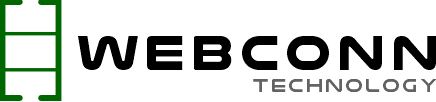- The VNC server is configured on a Linux machine, but the service status is shown as failed.
systemctl status vncserver@:1.service
● vncserver@:1.service - Remote desktop service (VNC)
Loaded: loaded (/etc/systemd/system/vncserver@:1.service; enabled; vendor preset: disabled)
Active: failed (Result: exit-code) since Mon 2021-09-01 11:30:03 +04; 11s ago
Process: 13739 ExecStart=/usr/sbin/runuser -l vncuser -c /usr/bin/vncserver %i (code=exited, status=1/FAILURE)
Process: 13739 ExecStartPre=/bin/sh -c /usr/bin/vncserver -kill %i > /dev/null 2>&1 || : (code=exited, status=0/SUCCESS)
Main PID: 1231 (code=exited, status=0/SUCCESS)
- The main reason for failed VNC server service is that X1-lock and socket files are present in /tmp/.X11-unix. Remove the files to start the VNC session.
rm /tmp/.X11-unix/X1 /tmp/.X1-lock
- Start the VNC server service as follows:
systemctl start vncserver@:<display>.service
- The root cause of this error is that files in /tmp/.X* are VNC session log files, and deliberately killing the session will not remove the /tmp/.X* files. The result is that the user cannot start the VNC session on the same display again. The first solution is to remove these stale files.
- You should remove all stale files under these directories.
/tmp/.X11-unix/
X2 X3 X3 X5
/tmp/.X1-lock
.X0-lock .X11-unix/ .X1-lock .X2-lock .X3-lock .X4-lock